The Assignments
It is a key element of the fleet management platform. It offers a number of functionalities that increase operational efficiency and productivity. The module for automatic assignment of vehicles to orders is based on artificial intelligence.
1. Assignments - preview of assignment implementation/list of assignments
The user can preview all generated results (historical and currently implemented).
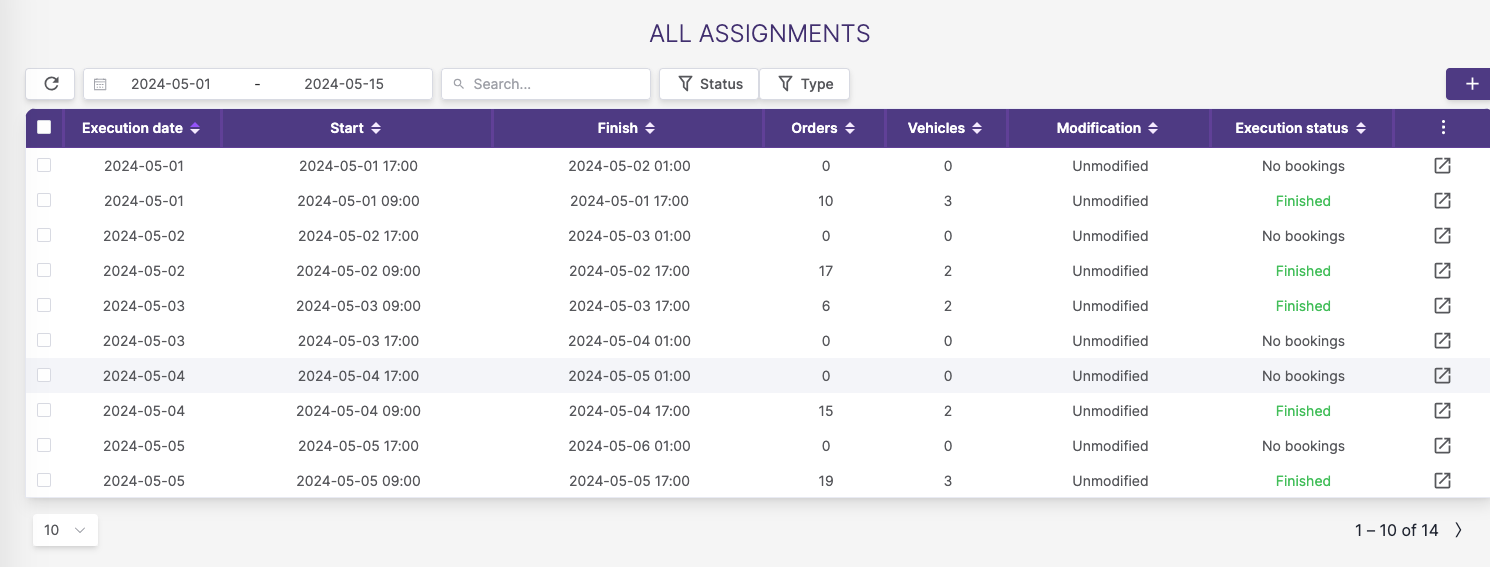
The assignment list table contains information about:
Execution date - date when the assignment was created
Start - The start date of the assignment
Finish - The finish date of the assignment
Orders - Number of assigned orders
Vehicles - Number of vehicles used in the assignment
Modification - possible types of modifications:
- Unmodified - at least one vehicle was ordered to finish its route in another depot than it has started from (assigned depot). No other changes were made.,
- Modified - at least one vehicle was ordered to finish its route in anothe depot than it has started from (assigned depot). No other changes were made: - manual addition of an order - changing the sequence or deleting the order, -Rebalanced - at least one vehicle was ordered to finish its route in anothe depot than it has started from (assigned depot). No other changes were made
Status - is a system managed property of assignment that ndicates its current state. Can be one of the following:
- PENDING - assignment process is still in progress. Users can only wait until it finishes.
- FAILED - assignment process has failed. In such a case the system stores information about the failure reason. This information can be displayed in the table along with the the status.
- READY - assignment process has succeeded. The user can inspect the planned routes, modify them (or not) and confirm them for execution.
- CONFIRMED - assignment was confirmed by the user and no more manual changes are allowed. Note that reassignment is still possible (see Reassignment).
- IN EXECUTION - realization of the planned routes by the assigned vehicles has started. Reassignment is still possible.
- FINISHED - execution/realization of all routes planned in this assignment has finished. The assignment is now available only as a historic record.
- CANCELED - assignment was canceled by the user - remains as a historic record.
- REASSIGNED - assignment was reassigned (and reassignment was confirmed) - remains as a historic record.
- NO BOOKINGS - there were no bookings matching the assignment at the time of creation. May happen with automatic assignment creation. Such an assignment cannot be confirmed but can be reassigned when matching bookings appear (or canceled).
- NO VEHICLES - like NO BOOKINGS but there were no matching vehicles (active and free).
The fleet manager can track the execution of orders assigned to a given vehicle in a single order view.
The package status updates automatically in real time after the status changes in the database.
2. How to Create a New Assignment?
Creating a new assignment involves the following steps:
1. Setting parameters - selection an optimization profile
❗ To generate a new assignment, it is necessary to define an optimization profile beforehand ❗
The user must select one optimization profile from the already generated profiles to proceed to the next step.
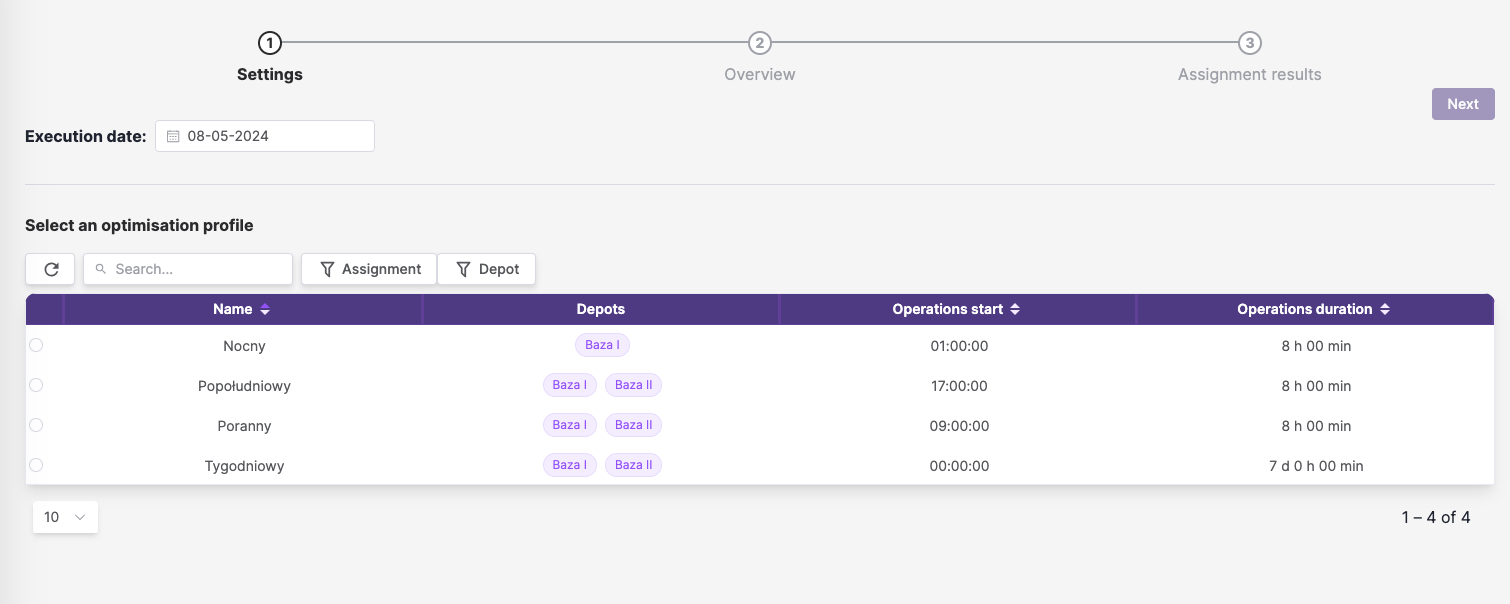
After selecting the profile, detailed information about the profile will be displayed, and the Next button will become active. 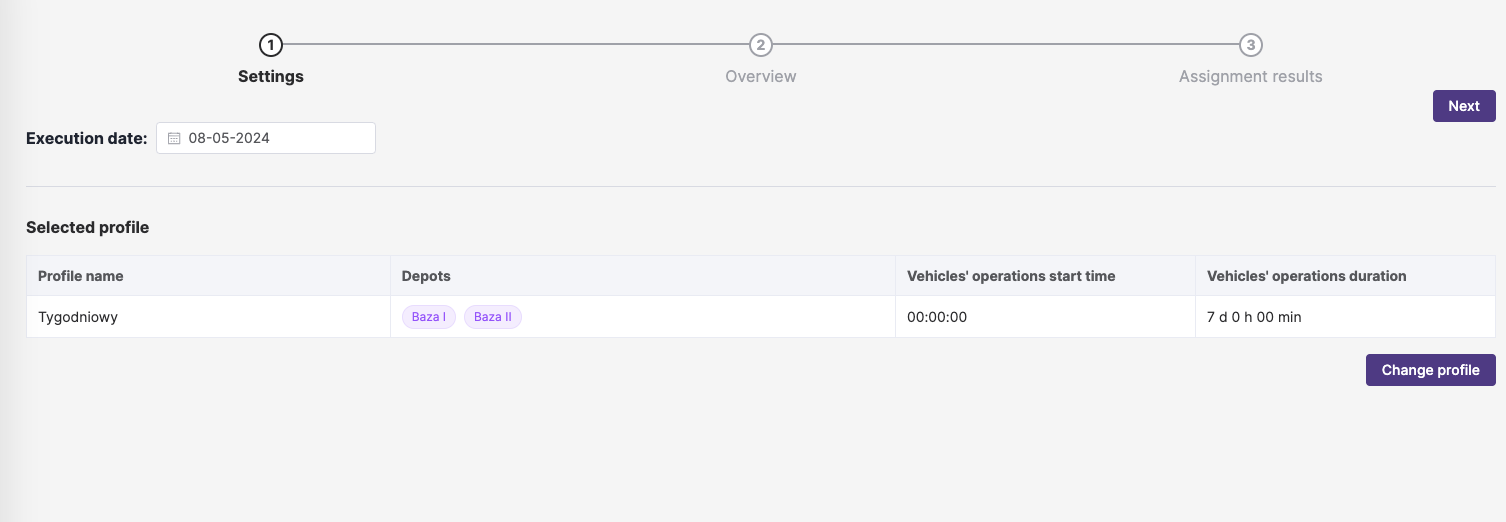
2. Overview - preview of selected orders and vehicles
The user has the option to preview selected orders and available vehicles for assignment in tables.
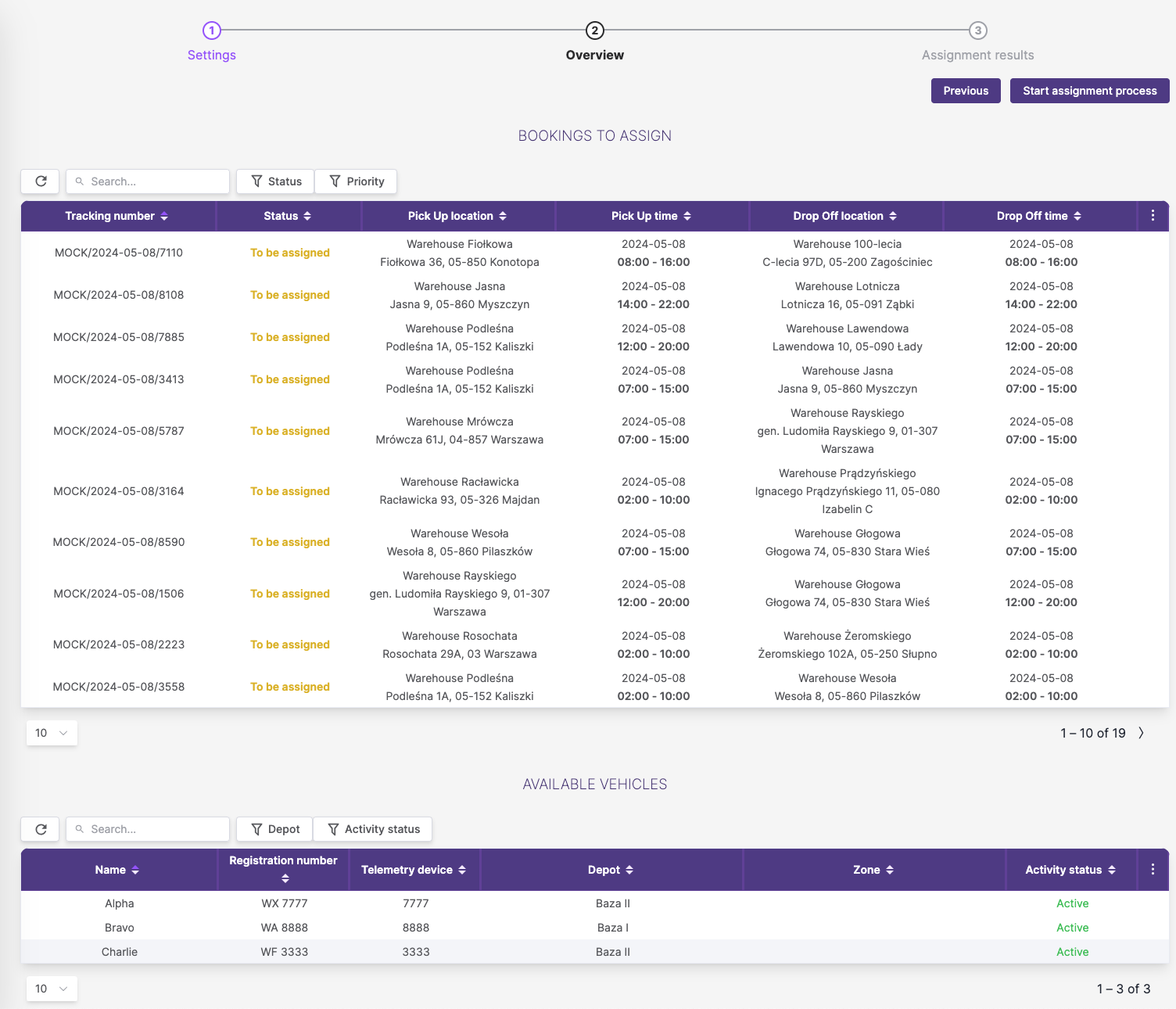
By clicking the Start Assignment process button located in the top right corner of the page, assignment generation will begin, and the user will be redirected to the processing page. The process may take a few minutes depending on the number of orders and vehicles.
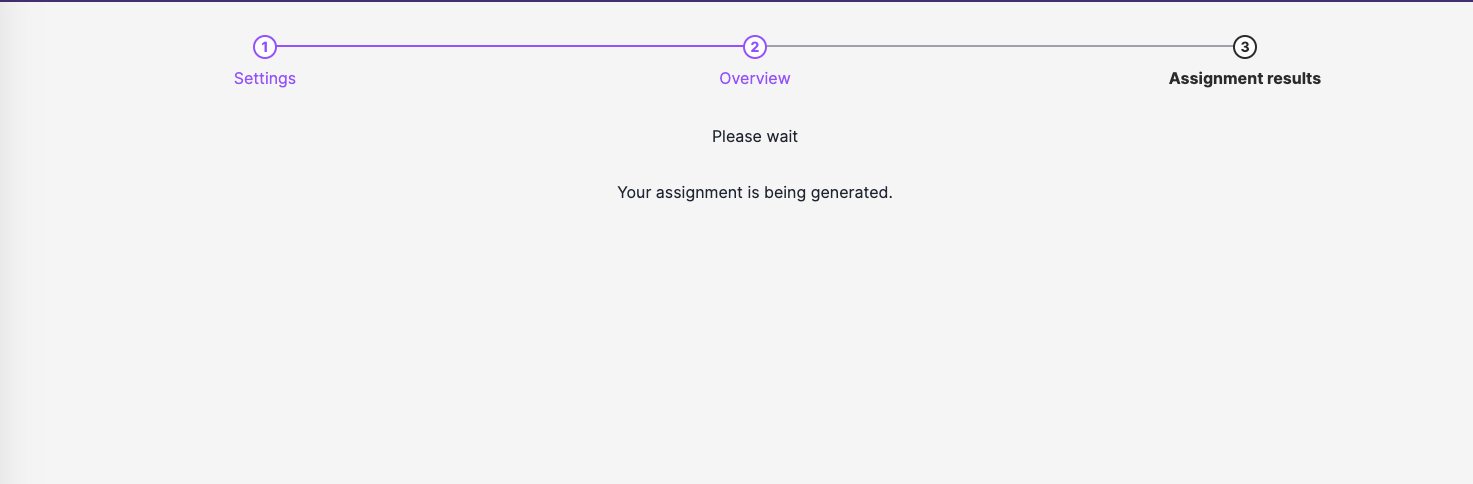
3. Assignment results - preview of assignment results
Assignment optimization using prediction module
The platform has a prediction system based on Deep Learning (DL) methods, which is used to generate each of the assignments. Thanks to the combination of the prediction module and the road network module, the cost matrix of journeys through individual road sections is generated, taking into account the prediction of road traffic. This solution allows you to precisely determine the optimal route and, consequently, to make better, more cost-effective decisions.
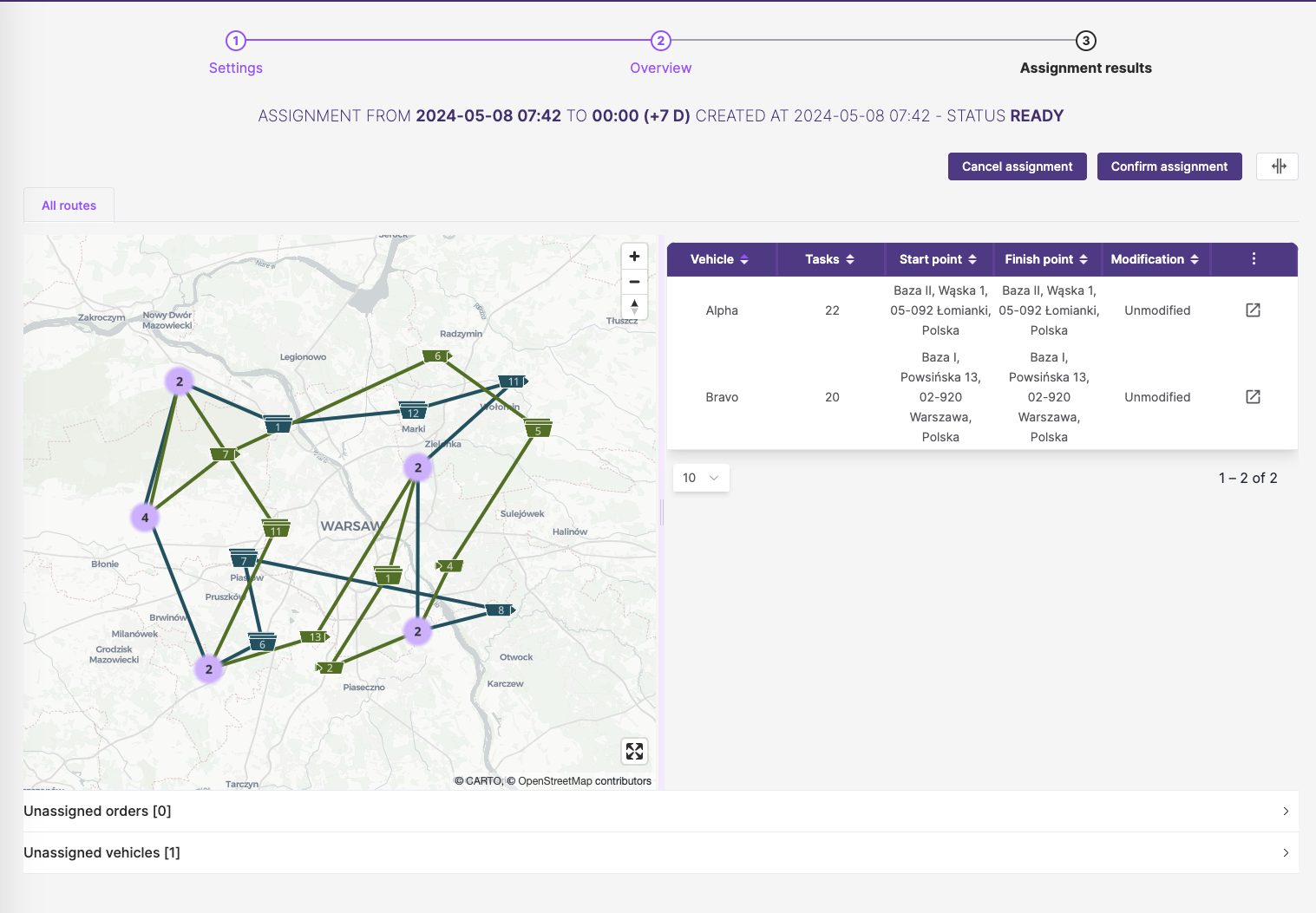 The user can view details of each assignment (route sequence and details of assigned tasks) by clicking the icon in the last column of the scheduled routes table.
The user can view details of each assignment (route sequence and details of assigned tasks) by clicking the icon in the last column of the scheduled routes table.
A detailed route will open in a new tab (the tab name is the same as the vehicle registration number). The user can open up to 10 tabs simultaneously.
3. Editing Generated Assignments
❗ Users can manually edit orders only for unconfirmed assignments (status Confirmed and In progress) ❗
In the view of a single vehicle/route, buttons for manual editing are available. 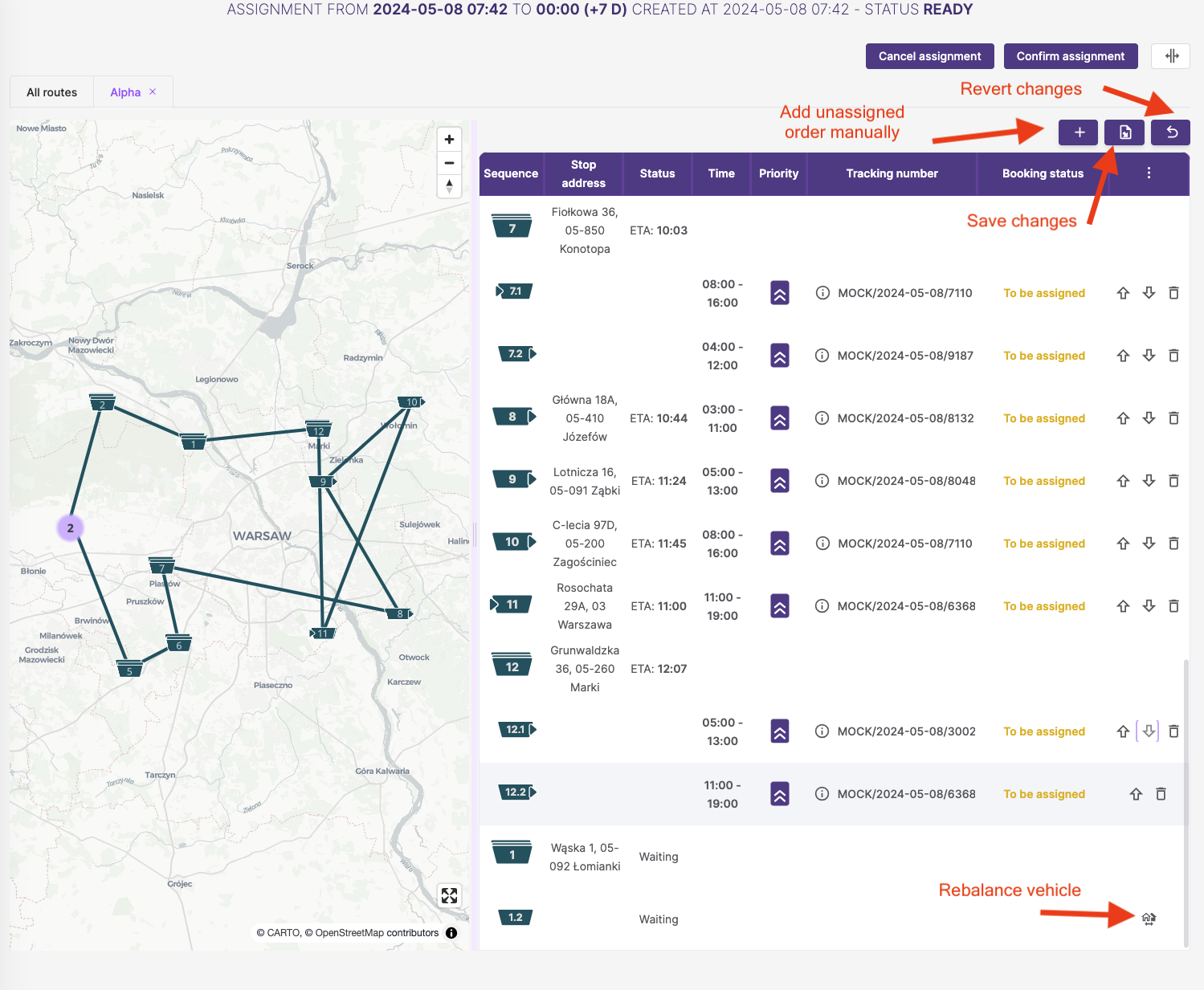
3.1 Changing Order and Deleting Orders
Using the up and down arrows, the user can change the order of points on the route. It is also possible to delete a single transport order.
3.2. Rebalancing - Redirecting a Vehicle to Another Base
Users have the option to redirect vehicles between different distribution centers.
To redirect a vehicle to another distribution center, go to the details view of a single assignment. Clicking the Home button will bring up a window to select the distribution center to which the vehicle should be redirected.
4. Adding Orders to Generated Assignments
Once the assignments are started, the database continuously receives new orders. These orders are verified against the criteria specified in the optimization profile for the considered assignment. If the order meets the criteria, it will appear in the view of the ongoing assignment, in the Unassigned orders table, waiting to be added to the assignment.
A newly appearing order can be added to an available vehicle from either the pool of vehicles currently not assigned to any orders or to vehicles handling orders but with available cargo space.
In the image below, you can see an order that has appeared in Unassigned orders.
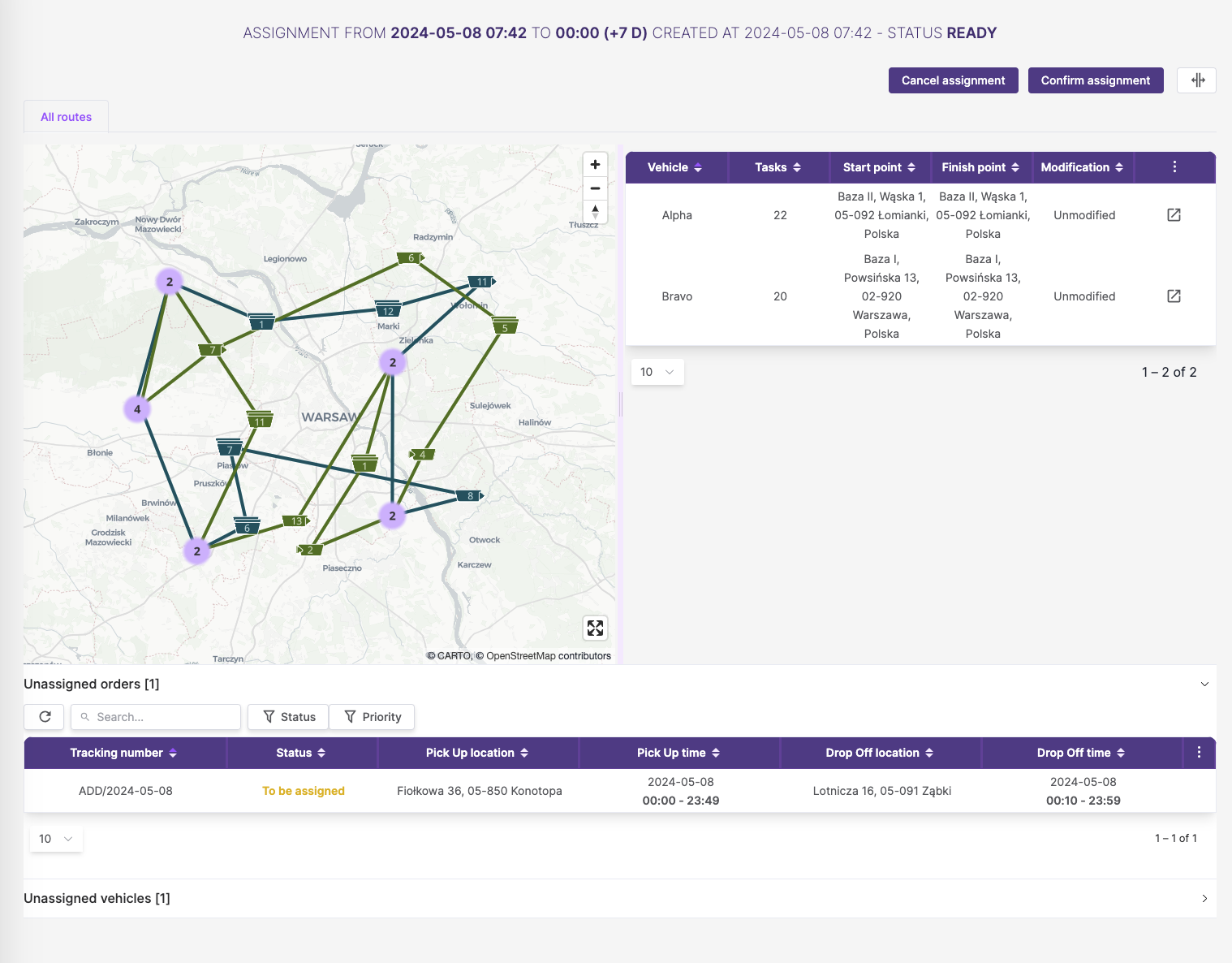
❗ ❗ User-made changes must be saved to be implemented. Click the Save Changes button above the route sequence table ❗ ❗
4.1 Manually
Users can manually edit orders only for unconfirmed assignments (status Confirmed and In progress)
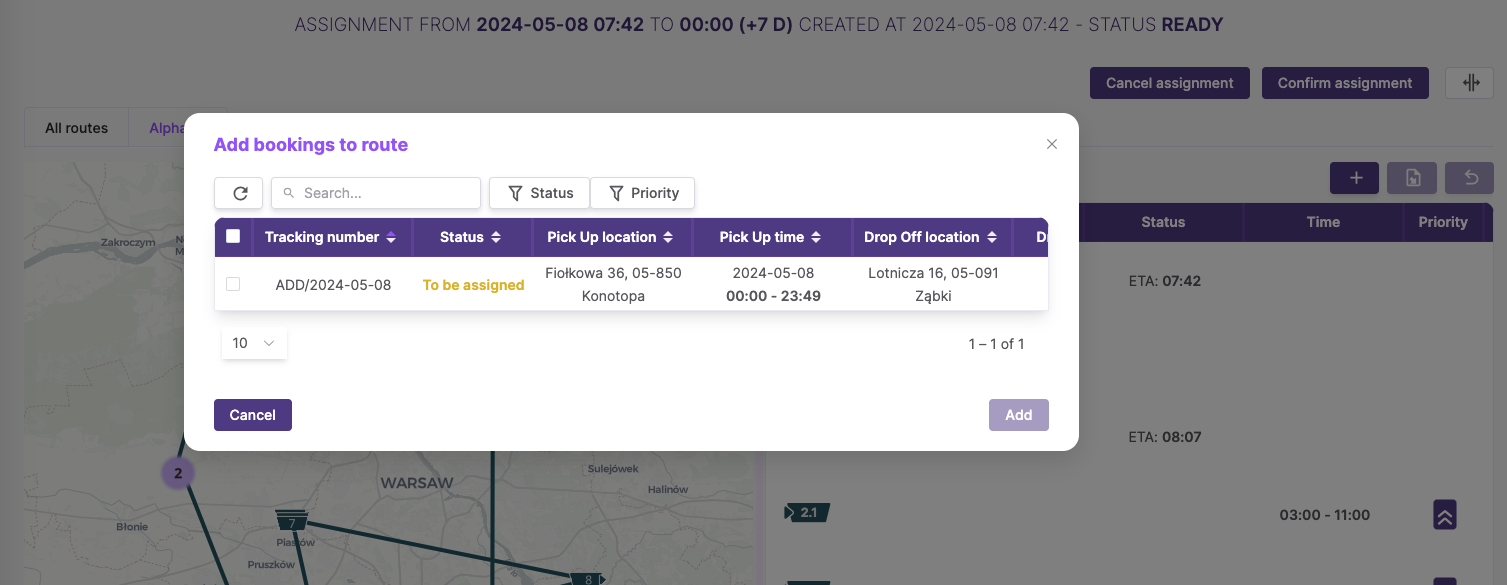
After selecting the order, it will be automatically added to the route.
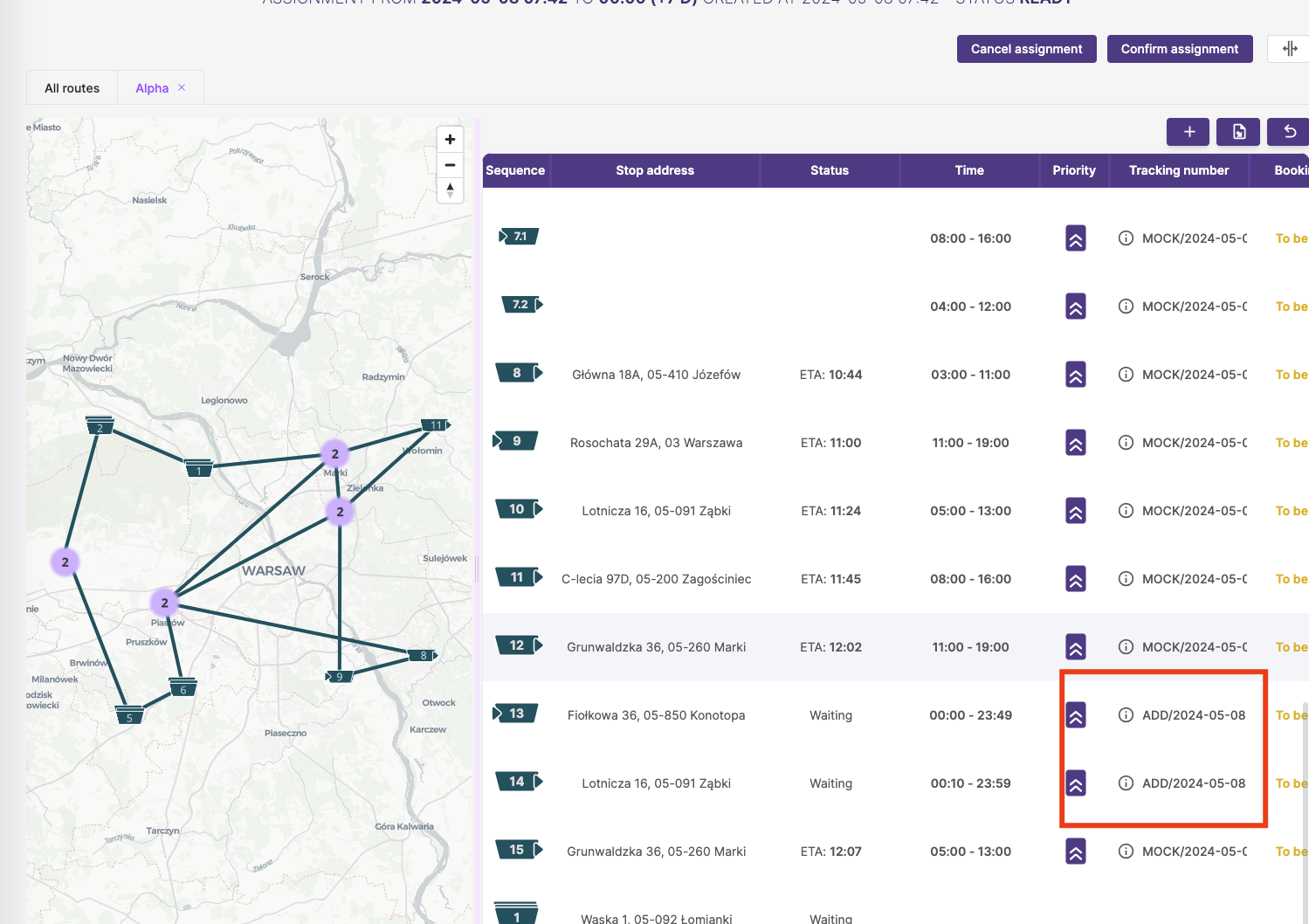
Users have the option to edit the sequence of executing individual points.
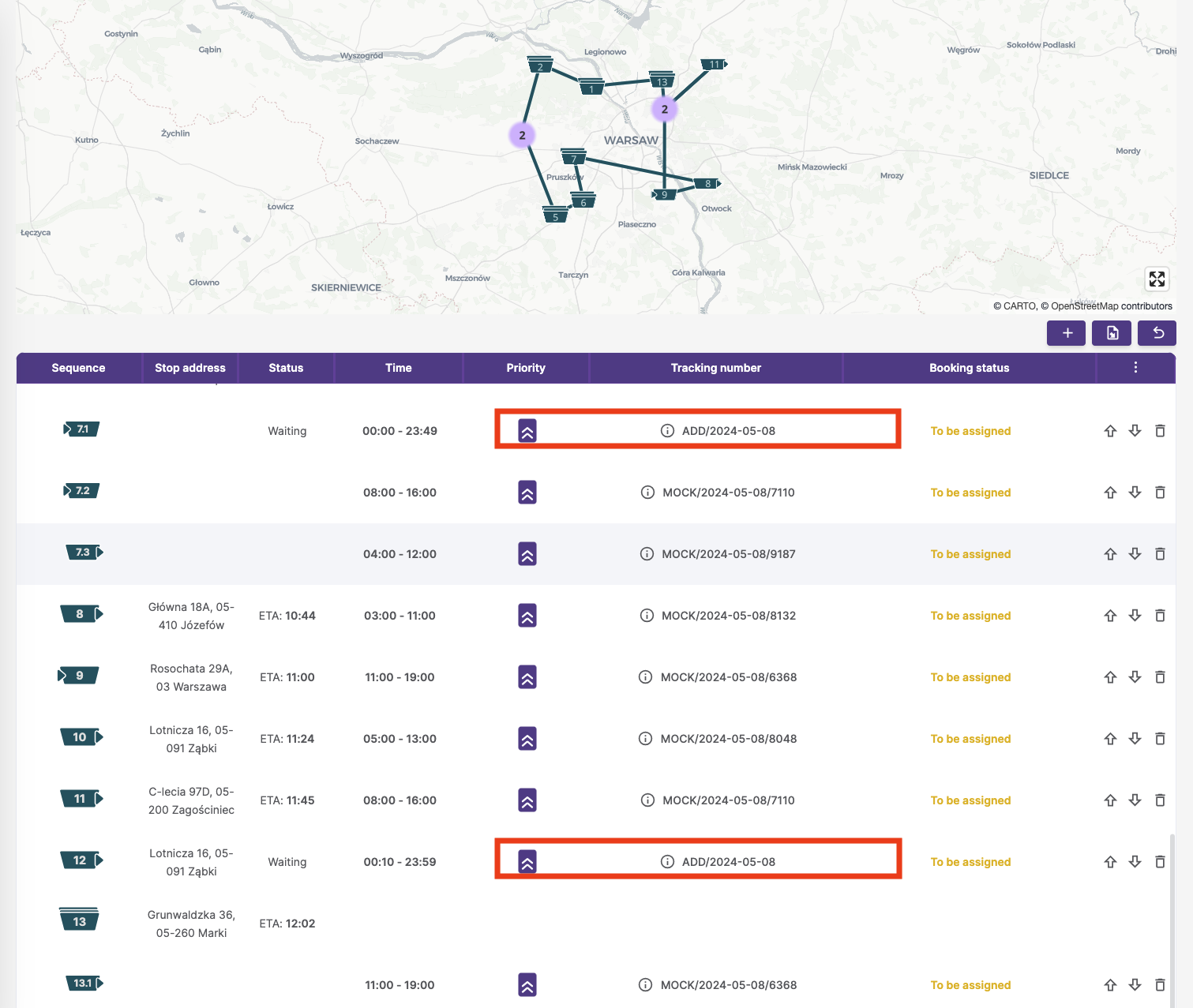
☝️ All unwanted and unsaved changes can be undone with the Undo Changes button above the route sequence table. ☝️
4.2. Automatic - Dynamic Assignment
❗ Users have the ability to add dynamic orders to approved and ongoing assignments (status: Generated). ❗ Dynamic routing can be triggered automatically by the routing service, as well as by fleet operators using the user console and the Reassign button.
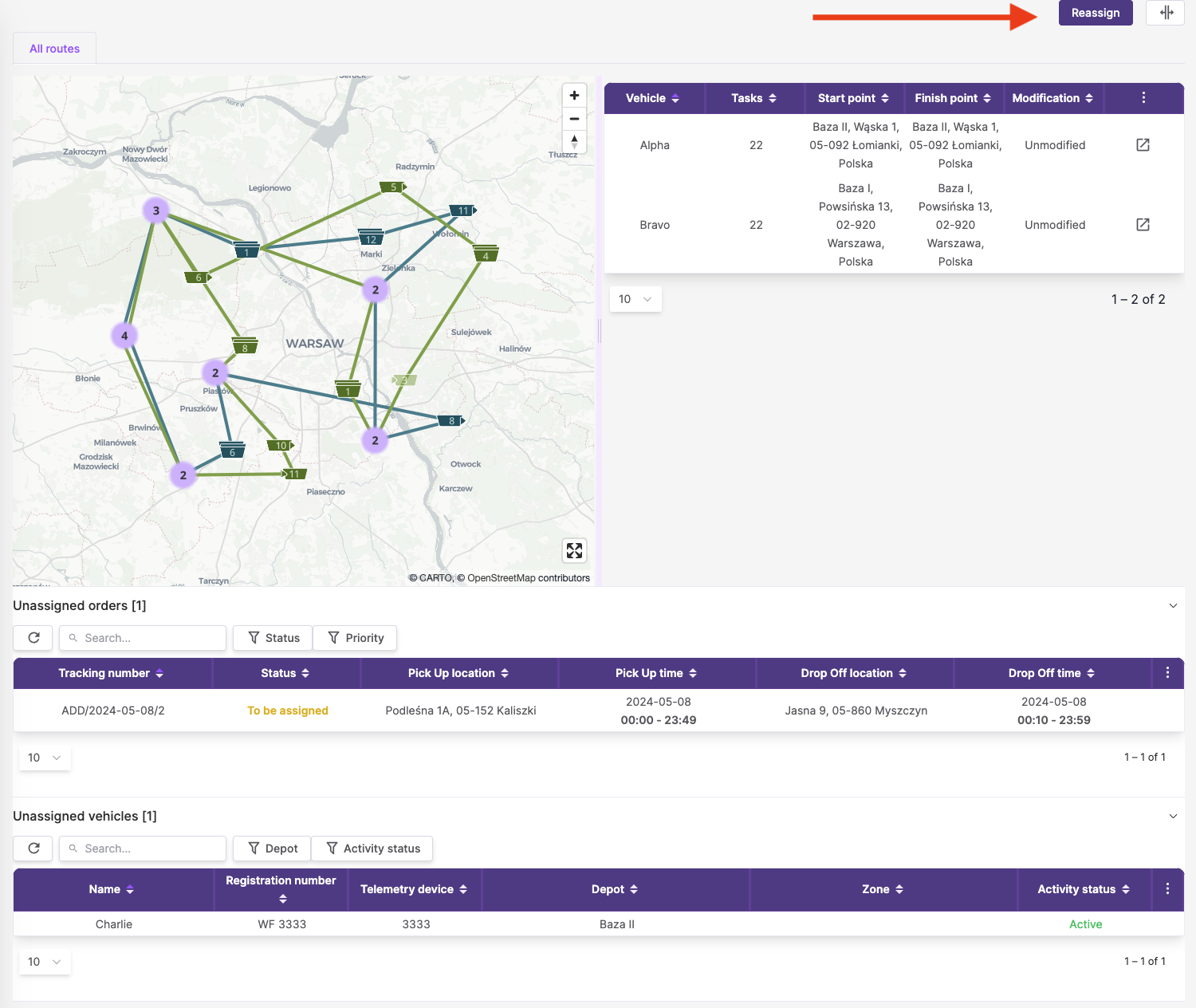
Dynamic routing will assign a new order to an available vehicle in the depot/warehouse if the new order has a pickup point in that warehouse. Alternatively, it will assign it to a vehicle already on route but with available loading space and meeting other boundary conditions resulting from the execution of already assigned orders and driver work time.
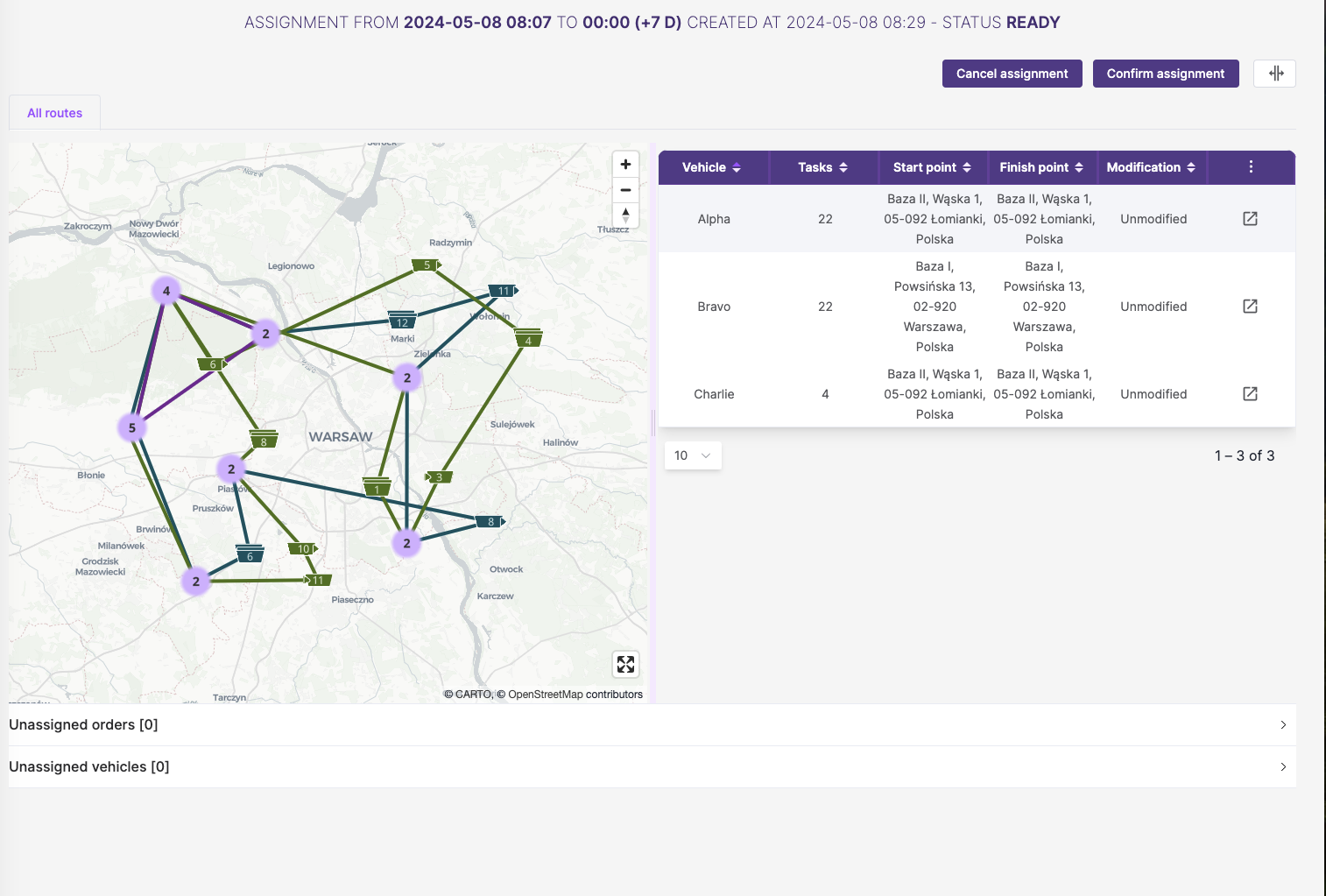
5. Route Execution
View available only for assignments with status In execution and tasks that still have a status of assigned In the view of a single vehicle's route, the user has the ability to view changes in the status of order execution, as well as to edit them.
Clicking on each action button opens a dialog window first. Only after confirming that the user indeed intends to change the order status will the action be executed.
Action buttons:
Undo task- revert changing statusMark as done- confirmation of delivery/pickup. The order status will be changed toEn routeordelivered(depending on the task type).Mark as failed- change the status to failed. The order status will be changed toPicku up failedorDrop off faield(depending on the task type).
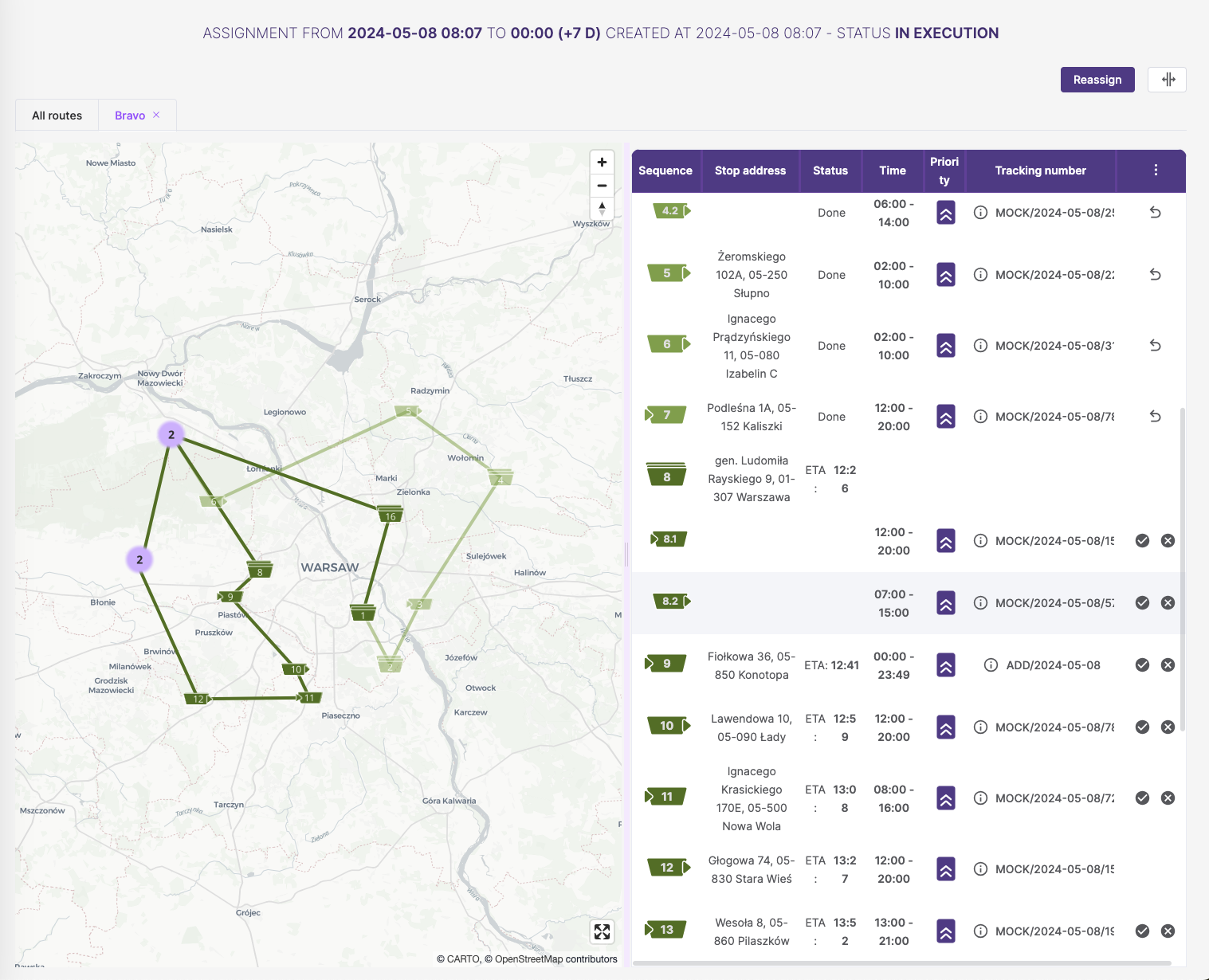 Segments of routes to be executed are marked with a more intense color.
Segments of routes to be executed are marked with a more intense color.